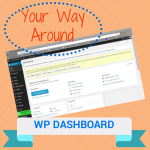 So you’ve loaded WordPress on your host server. Now What? If you got a free domain name with your hosting package you are all set to login to your WordPress Dashboard. If you purchased your domain name somewhere else, your registration company needs to point the domain name servers to the servers where your website is hosted. I’ll probably do a quick blog on this later – but for now a phone call to your hosting company will get you going.
So you’ve loaded WordPress on your host server. Now What? If you got a free domain name with your hosting package you are all set to login to your WordPress Dashboard. If you purchased your domain name somewhere else, your registration company needs to point the domain name servers to the servers where your website is hosted. I’ll probably do a quick blog on this later – but for now a phone call to your hosting company will get you going.
OK – your website is “hot” and you want to login and start figuring out WordPress.
- Open an internet browser window, and in the address bar put your website name, forward slash /, wp-login.php example http://yourwebsitename/wp-login.php and hit enter
- Hopefully you wrote down your user name and password. It was also mailed to you when you put in the email to mail the Installation info to.
- When you hit Enter you will be on the latest WordPress Dashboard. If you had an older version at one time you may be delighted with how user friendly the new dashboard is. Lots of hover over lists.
- At the top left is “View website” – you can click on that to see what website looks like now.
- It is OK to look through all of these. In my next blog I will give you my suggested next step of changing a few Settings.