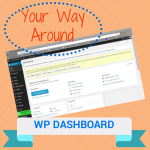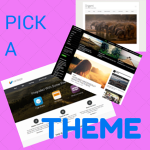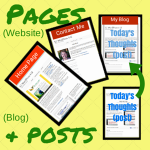1. You have chosen your theme and now decided it is time to make a child theme. If you need to upload a new theme do it from your dashboard. (Example you decided to try Origami, and you upload it from your WordPress dashboard: Appearances).
2. You create a child theme folder in your WP website, on the server that hosts it, in /wp-content/themes. There are two ways to do this:
a) Use your Cpanel login with your host and create a new folder through file management.
b) Use an FTP program (such as Filezilla) to open up the website and by right clicking create a new directory in the wp-content/themes
c) The folder you create is the theme's name hyphen child Example origami-child
I suggest using FTP because the next step requires creating a stylesheet in Notepad++ and placing in it that folder.
3. Open Notepad++, a wonderful free source code editor. You can copy and paste the following into a new doc and then modify it with your theme's name. Be sure that the /* at beginning and ; at end are all there. They are very important to the coding.
Example using Origami as the theme
/*
Theme Name: Origami Child
Theme URI: http://siteorigin.com
Description: Child theme for Lindy's EZ WordPress Origami website
Author: Lindy Flynn
Author URI: http://EZWordPress4U.com
Template: origami
Version: 2.5.17
*/
@import url("../origami/style.css");
4. When you save that document in Notepad++ be sure to save it as “style.css” The css says that it is a cascading style sheet document.
5. Next step is to place it in the child theme folder on your host. You can ftp it there or you can upload through your host panel interface.
6. At the same time I ftp the style.css into the child folder I like to open up the parent and copy the “screenshot.png” from the parent folder to my computer and then copy it into the child folder. That way when you go to activate the child-theme it will have an image duplicating the parent's.
7. From your WordPress dashboard, Appearances (be sure to refresh browser window), activate that chid theme.
8. When you go to Editor, under Appearances to make a change - say font color, the stylesheet that automatically is shown is the Child stylesheet.
Congratulations! You have now protected your coding and special changes from oblivion.
Additional resources:
The best explanation and instructions I have been able to find is the one on WordPress.org
Child Themes
http://codex.wordpress.org/Child_Themes
Themify - Has an excellent section on saving the whole theme templates folder to the child theme when you want to modify more complicated functions.
http://themify.me/docs/child-themes